How to Install IPTV on Amazon Fire Stick?
Amazon’s Fire Stick is one of the top streaming devices available, ideal for services like Netflix and other video-on-demand platforms. However, beyond streaming, it’s also a powerful tool for watching live TV through IPTV subscriptions on Fire Stick. Built on the Android platform, Fire Stick transforms your regular TV into a smart TV, providing access to a wide range of content.
Discover Our IPTV Services
If you’re looking to set up IP TV on your Fire Stick, here’s a step-by-step guide on how to do it.
What Are the Best IP TV Players to Use on Fire Stick?
Since Fire Stick operates on Android, you can utilize the same IPTV applications used on other Android devices, such as IPTV Smarters Pro. Unfortunately, these apps aren’t directly downloadable from the Amazon store, so you’ll need to use a workaround to install and enjoy IP TV services on your Fire Stick.
Check out the list of the best Android IPTV applications.
How to Install IPTV Players Outside the Amazon App Store?
To install I PTV players that are unavailable in the Amazon App Store, you’ll need to use an app called Downloader.
What is Downloader for Fire Stick?
Downloader is a popular tool for installing applications that are not found in the Amazon App Store, including I PTV players. It’s a versatile app that lets you download files from the internet directly to your Fire Stick or Fire TV without the need to open a browser.
Downloader by AFTVnews is widely used to download APK files for third-party applications. It has a built-in browser, allowing you to download files from websites or surf the internet as you would with any regular browser.
How to Install Downloader on Fire Stick?
Downloader is available in the Amazon Store, so you won’t need to sideload it. Follow these steps to install it:
- On the home screen, go to Find > Search.
- Type Downloader using the on-screen keyboard. Select it when it appears.
- Click Download to install the app.
Preparing Your Fire Stick to Use Downloader
By default, Fire Stick doesn’t allow third-party app installations. To install IPTV apps through Downloader, you’ll need to change your Fire Stick’s settings to allow apps from unknown sources.
Here’s how:
- From the home screen, go to Settings.
- Scroll down to My Fire TV and click on it.
- Select Developer Options.
- Choose Install Unknown Applications or Apps from Unknown Sources.
- Turn ON the option for Downloader.
How to Download IPTV Apps on Fire Stick Using Downloader?
After enabling third-party installations, open the Downloader app. The first time you launch it, a few pop-ups will appear. Dismiss them and follow these steps:
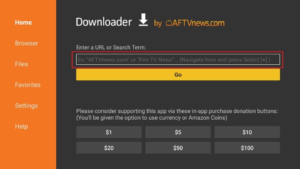
- On the main screen, click the URL field.
- Enter the download link for the I PTV app you want and press Go.
Links and Download Codes for IPTV Players on Fire Stick
Here are some direct download links and codes to install popular IP TV apps:
Or, you can use these codes within Downloader:
- IPT V Smarters Pro: 80911
- TiviMate: 18242
- XCIPT V: 40659
- iMPlayer TV IP TV Player: 82375
- Purple IP TV: 721561
Final Thoughts
That’s everything you need to know about installing IP TV players on Fire Stick using the Downloader app. With this method, you can easily add third-party IP TV apps to enjoy a wide range of live TV channels and content directly on your Fire Stick.


